If you have designed your web site in Microsoft Publisher, you can follow the following steps to publish your web site to Zenutech servers:
- Under the “Files” menu item, click “Publish to the Web” as shown in the picture below:
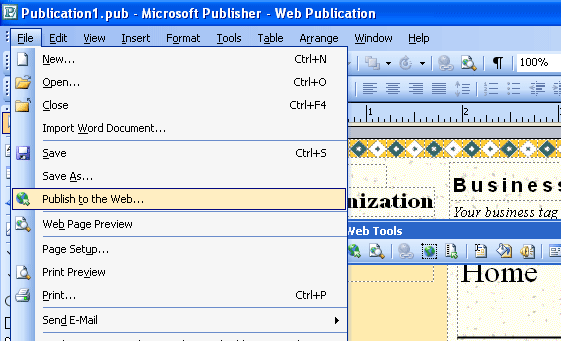
- You will see a dropdown at the very top, click it and select “Add/Modify FTP Locations” which is located at the bottom of the dropdown:
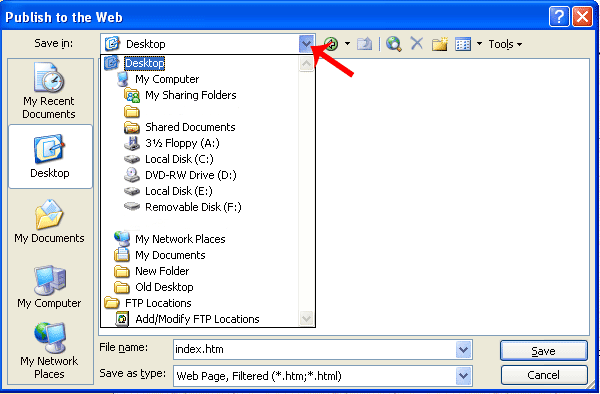
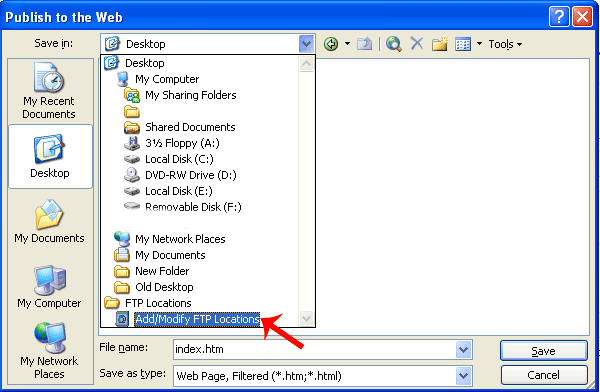
- Enter your FTP information which was contained in the Welcome to Zenutech Hosting email we sent when you first opened your account with us. Then select Log on as “User” and enter your account id. Then enter your FTP password, and click “Add”:
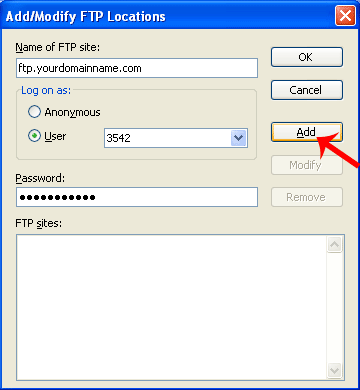
- You should now see your FTP account added to the list of FTP sites. Click “OK”:
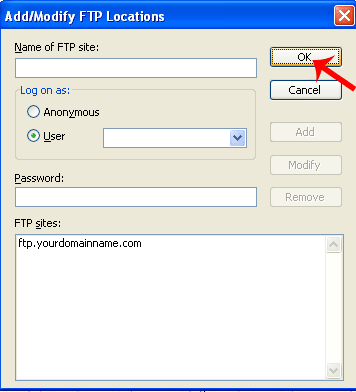
- You will then be presented with the following screen: (Double click on your FTP web site to select it and to enter the directory):
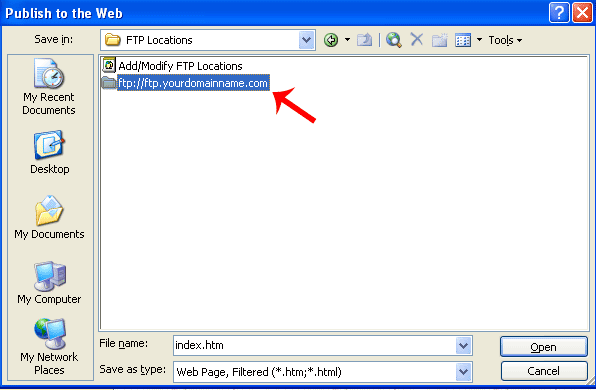
- You will see a few folders as shown in the picture below. Your web site must be published to the public_html directory. You must double click on “public_html” to enter the directory.
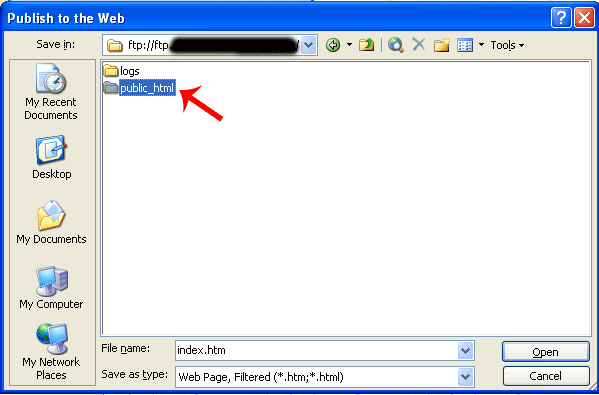
- You should now see the screen shown below (If this is the first time publishing, it is possible that you will not see the “index_files” folder, and that it ok. Click “Save”.
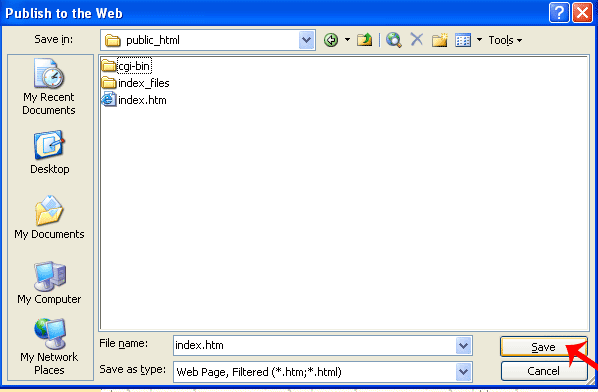
- The web site is now being uploaded to the server, this will take a few minutes, depending on the size of the web site.