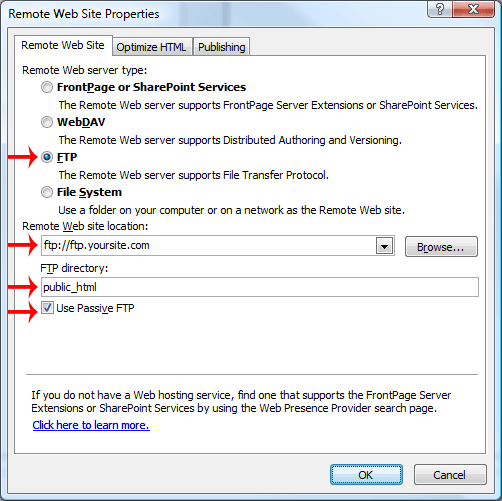###########################
IMPORTANT
Please note that Microsoft Frontpage has reached its End of Life and has been replaced by Microsoft Expression Web. Certain features of Microsoft Frontpage, such as dynamic contact forms, will not function properly due to security vulnerabilities in the software. In order to protect the security of all the sites on the server and the security of the server, we can no longer fully support the Microsoft Frontpage Extensions. However, you can continue to use the basic, non dynamic functions of Microsoft Frontpage.
IMPORTANT
###########################
You can publish your website using the FTP method in FrontPage by doing the following:
After Opening and working on your “Web”, click on “File” >> “Publish Web…”. A Pop up will open.
- Select “FTP” as the Remote Web server type.
- Set the Remote Web site location to ftp://ftp.yoursite.com (replace ftp.yoursite.com with your actual FTP login information, that we provided you in the Zenutech welcome original email.)
- Set the FTP Directory to public_html
- In most cases, enabling passive FTP will provide better results. If you have issues, try disabling passing FTP.
- Then click OK to publish
- You will then be asked for your username and password. Enter your Zenutech account id/username and password. (The account id is the same as the username)